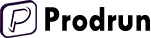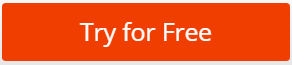The first time you log in to Prodrun, you will be see that you don’t have any defined product or something else. To start using Prodrun quickly, you should add your first product.
Adding Your First Product
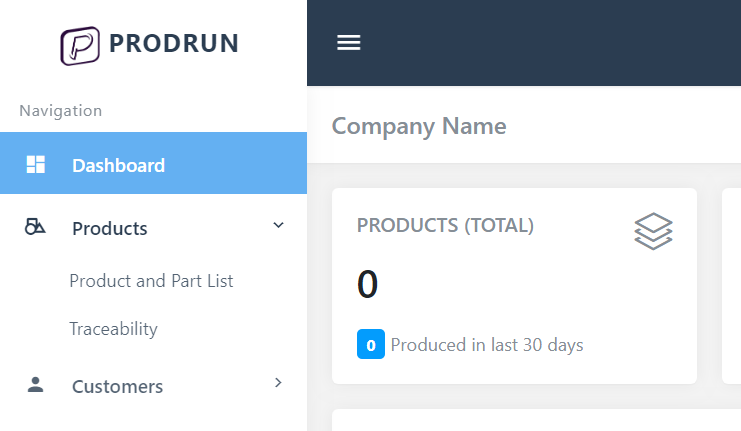
Click Product and Part List under Products module.
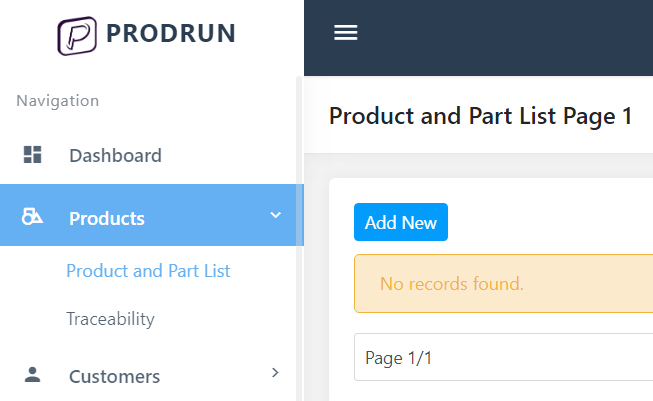
Click “Add New” button.
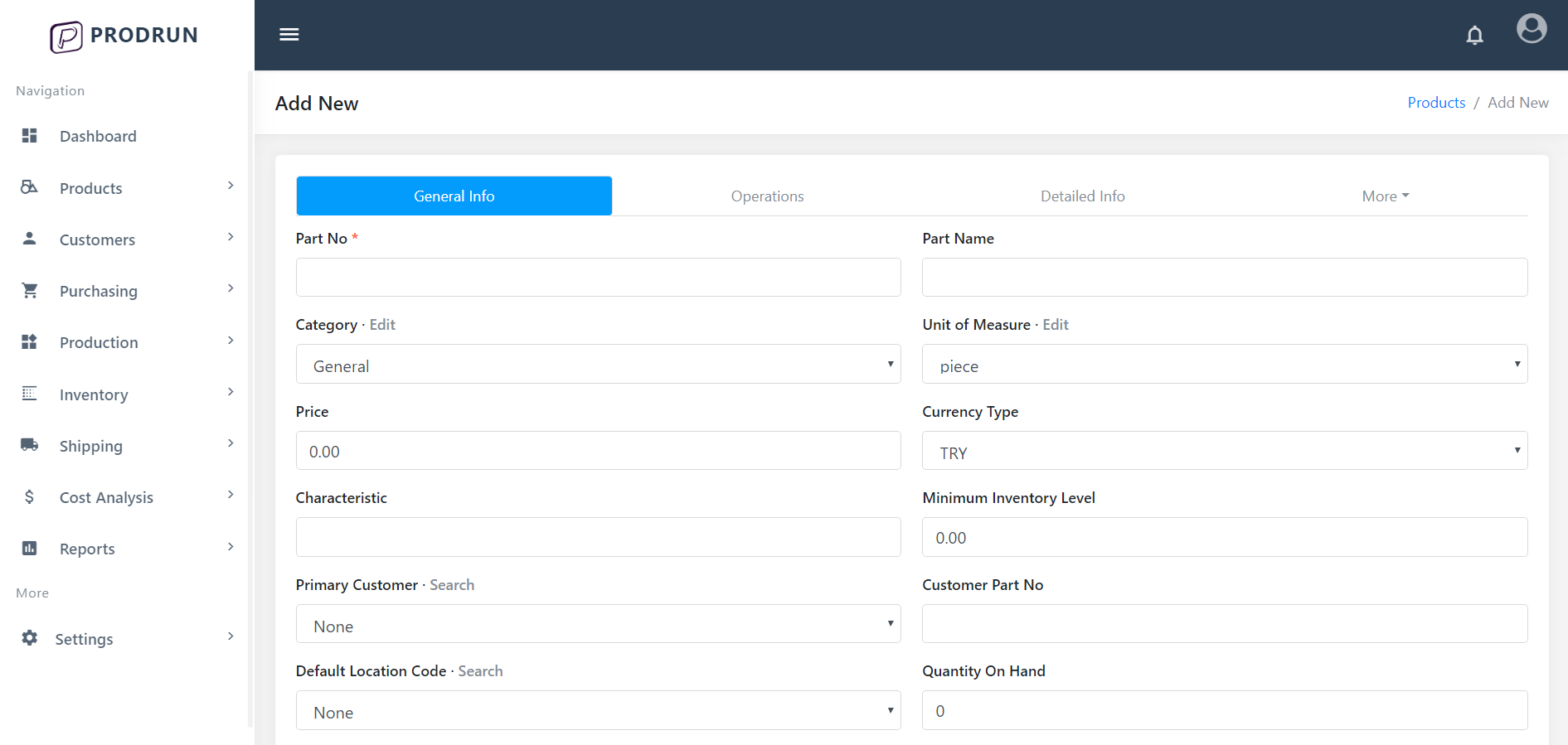
In this page, you will see 4 tabs. In the first tab (General Info), enter Part No for your Product and add the product with the Save General Info button.
After adding product, you will redirect to second tab, Operations. Click New Operation to add first operation for the product. The operations should be value added operation. In our example;
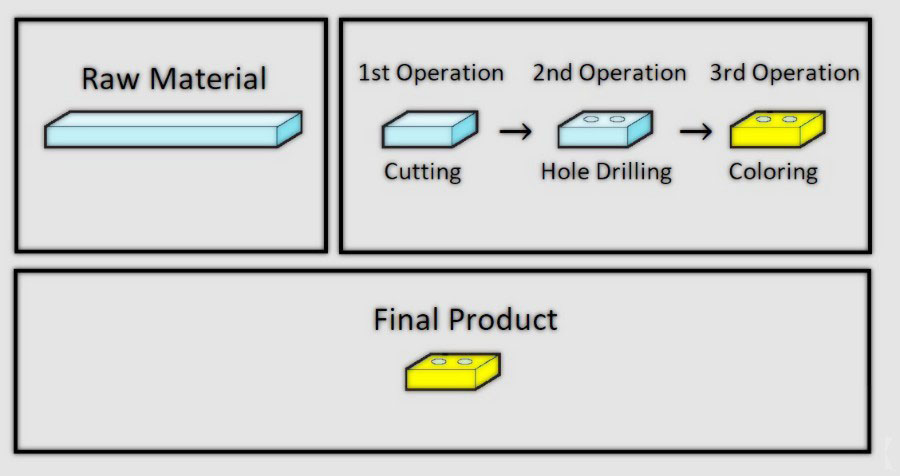
Part No: XYZ.
Value Added Operations: Cutting, Hole Drilling and Coloring.
For every operation, you should enter one Operation No and one Semi Finished Part No at least.
Operation No is the shortest info about the operation (Examples: CUTTING, WELDING). Semi Finished Part No is a unique number/id for the produced part with this operation (Examples: XYZ-CUTTING, XYZ-WELDING).
Add these operations with Save Operation button. You will see the operations of XYZ on the table.
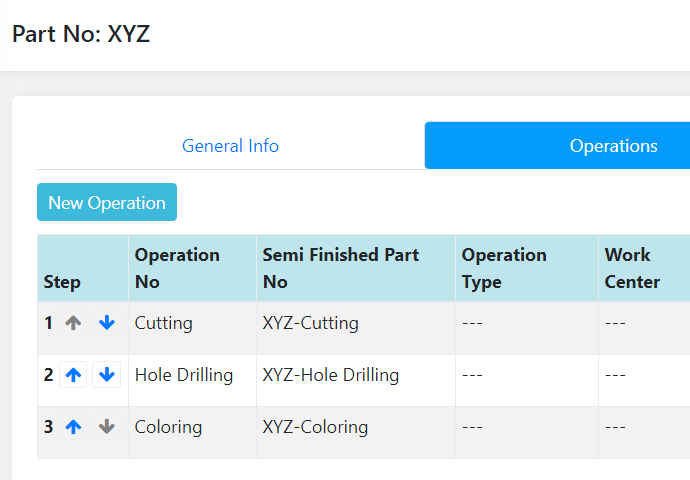
Add operators and workstations from Operators and Workstations pages under Production module. Just click Add New, type Operator Name and Workstation Code and save them with the Save button on both pages.
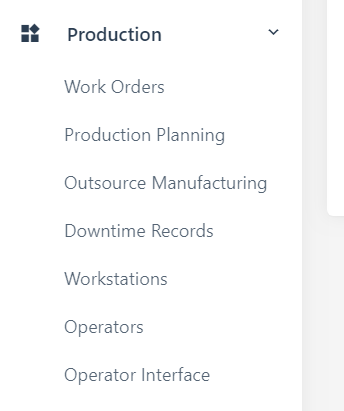
Now you are ready to open your first production work order. Click Work Orders under Production module. Then click Add New button.
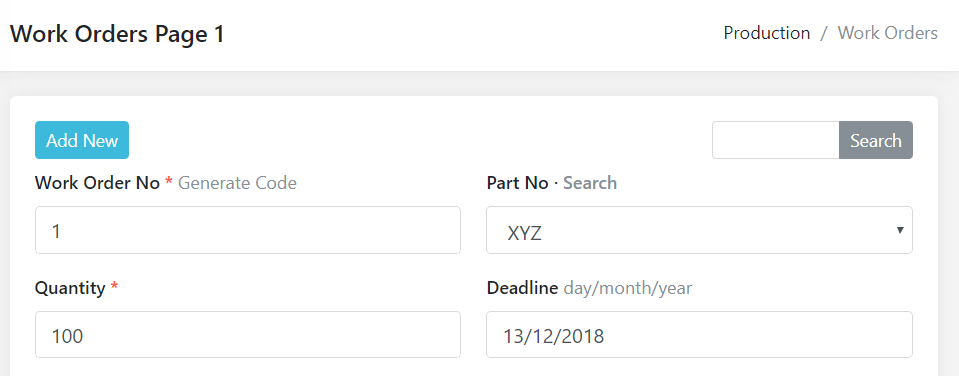
Type Work Order No or generate it (usually it starts with the number 1), chose Part No and type the Quantity. After clicking the Save button to open work order, you will see that the work order comes with your predefined operations with the status of In Queue.
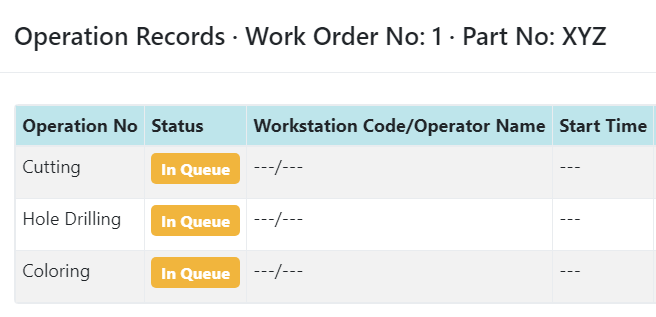
Now you are ready to collect production data from operator interface. Click Operator Interface under Production module. Choose a work center. In General, you can select all your workstations.
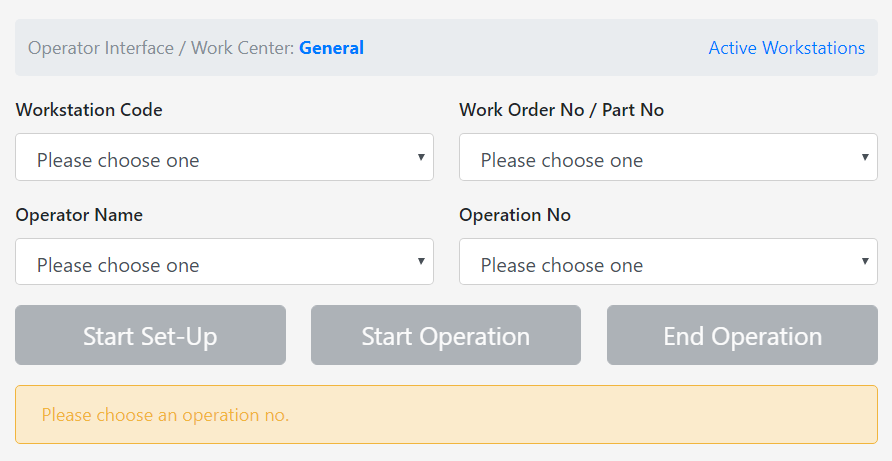
This is what operator interface looks like. You should choose all of 4 options from the select boxes. After selecting them, you can start the operation with Start Set-Up or Start Operation button from operator interface.
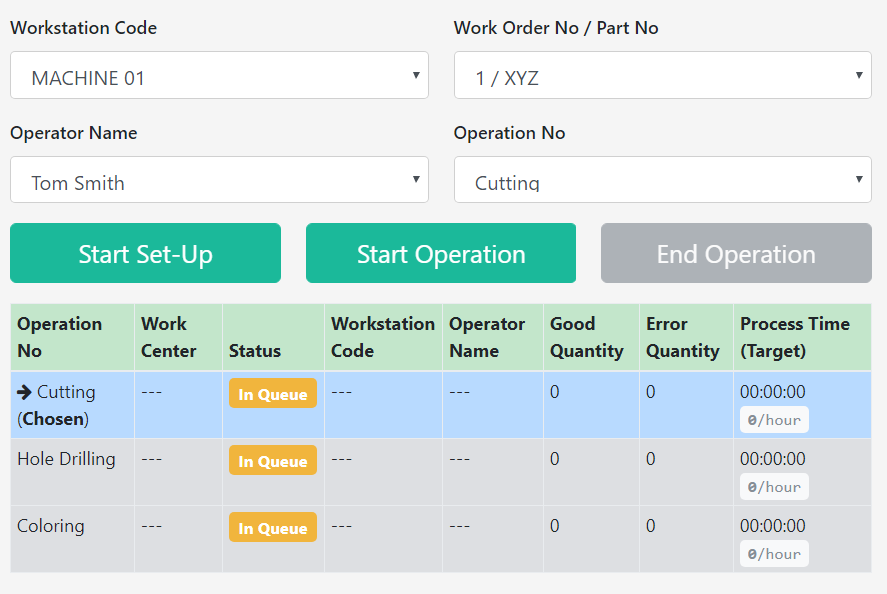
If you click Start Operation button, you get notification about it starts and you see the workstation is as active and In Process on the Dashboard.
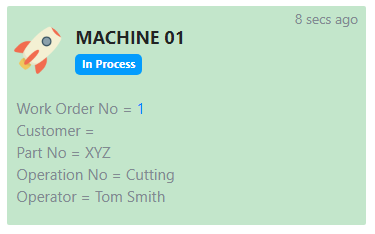
Accessing Operator Interface from Tablet
Go to this page: https://prodrun.com/get
Click OPERATOR INTERFACE (ANDROID) to download APK file. Open the file from Android tablet and install application. Login app with any user account. To remember/save user email and work center, click return button of the tablet to open settings of operator interface app, type them and save.
To use your tablet as Kiosk Lockdown with only one app, download MOBILOCK from the same page.
To use operator interface from web browser on any device (iPad, Laptop, etc.) just copy the URL of work center from Operator Interface page under Production module. You can access the URL from any device or web browser.
Adding/Editing Operation Records of Work Order Manually
With Operator Interface, you get data in real-time. If you want to add or edit your production data manually, go to Work Orders page under Production module. Open Action menu and click Operation Records on a work order.
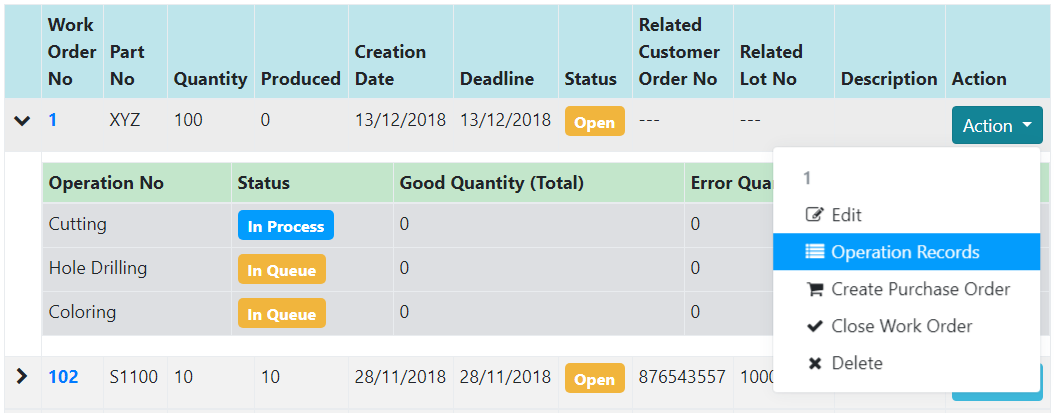
On the Operation Records page, open Action menu and click Edit on the operation you want to edit. Fill out the form and just click Update button.
That’s it! This is how you start Prodrun quickly. The rest is up to your exploration or our documentation. Feel free to contact and ask us anything.
Back to Documentation.